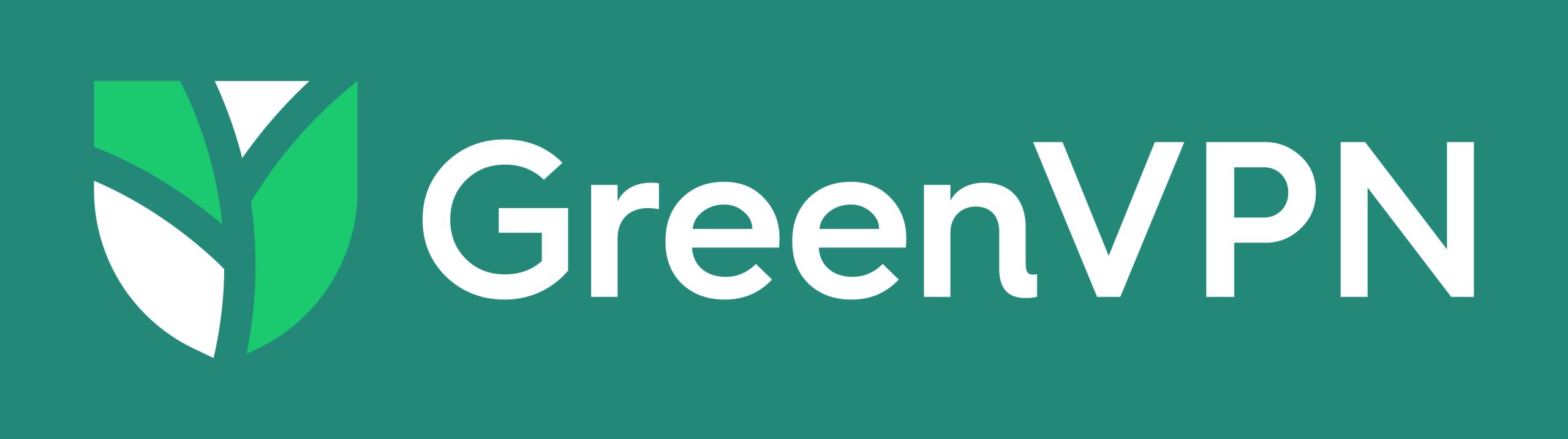Depending on a Virtual Private Network (VPN) to maintain anonymity is crucial for many people, and knowing how to check if your VPN is working can ensure that you are maintaining your privacy.
Thankfully, there are some basic tests that can help you figure out if it is working properly and if there have been any leaks or issues that pinpoint your location.
The first clear sign to look for is any location centric ads or a slow internet speed. These can be red flags that your VPN isn’t operable.
This complete guide breaks down all the steps for how to check if your VPN is working properly to hide your IP address and offers insight into how to prevent this from occurring.
How To Check if Your VPN Is Working
Running a standard VPN security test can reveal whether your VPN is offering the level of protection you need.
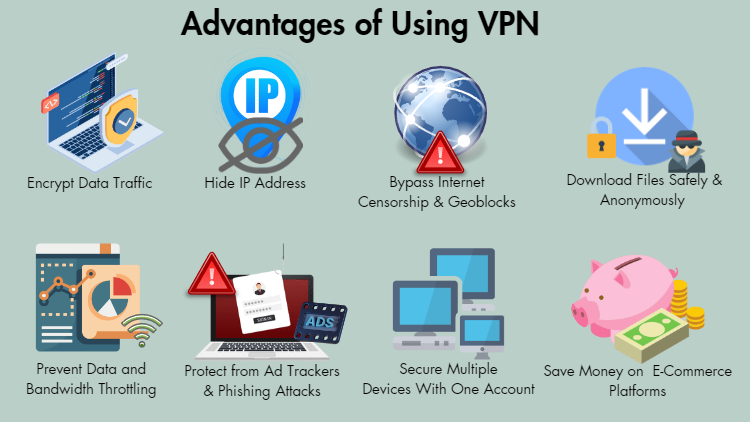
You can easily test the connection to see if you’re as anonymous online as you want to be. After all, that’s probably why you got the VPN in the first place.
Here’s how to check if the VPN is working:
- Be sure to turn off your VPN
- Type “what is my IP address” into Google (or DuckDuckGo, which is privacy-focused) and write it down
- Turn on your VPN
- Check your IP address in the VPN or on Google, using “what is my IP address” again.
- Note the similarities or differences between your actual IP address (from the second step) to your new IP address.
- If the two IP addresses are different, your VPN is doing what’s it’s supposed to. If the two IP address are the same, your VPN is not — keep reading to learn how to fix it.2
When your VPN is working correctly, it hides your identifying information from anyone online. But not all VPNs are secure; their encryption may be inadequate or they may have programming issues.
This means the VPN may inadvertently reveal information that could be used to identify you or your location.
If you’ve established that your VPN is not disguising your data, you must now learn how to fix any leaks. Luckily, this is easier than it sounds.
If your VPN test displays your IP address,16 you can first try connecting to another VPN server and testing it again. If that doesn’t solve the problem, the next step is to make sure that you’re using the most updated version of your VPN.
If that is the case and it’s not working, you might want to switch to another VPN provider with better security. IP address tracking is a way companies like Google gather and use your data.
Although a VPN won’t protect against all types of web tracking, it can prevent tracking through your IP address.1
If Your VPN Won’t Connect
With many VPNs, a red light denotes a problem with the connection. Usually, when there’s a red light, a mechanism known as a kill switch is triggered to block internet traffic, preventing your device from operating in an unsafe manner or without sufficient encryption.
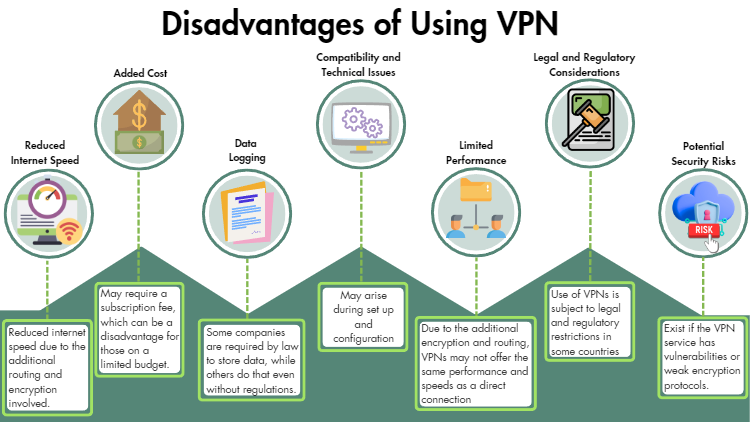
If that is the case, you may need to reset your router or mobile connection.
If your connection is slow, some VPNs may experience performance issues that result in failure. You will need to check your internet speed.12
If you have a standalone firewall, try disabling it. The firewall software may be blocking your VPN.
You can also try switching from UDP to TCP protocol. UDP is considered faster and more efficient, but TCP offers the possibility of retransmitting lost data packets.
If you’ve paid for your VPN subscription, your connection is normal, you’ve disabled your standalone firewall, and tried switching protocols, but your VPN still isn’t working, there are a few more possibilities. Some governments just block all VPN outright, so you should find out beforehand if you are affected by such a situation.4
If none of those are the case, you can try changing the VPN location you have chosen. Finally, it may be that there is a general service disruption in your area.
What Is DNS?
The Domain Name System (DNS) is like a phone book for the internet. The DNS matches a website’s IP address to its URL. All websites have IP addresses, but it’s not practical to remember a unique string of numbers for every website you visit.5
You can check out and edit your router’s DNS settings in its admin menu.
DNS turns the name of a website into IP addresses. This is crucial to secure a connection to the server on which a web page or service is hosted.
When you’re not using a VPN, your local ISP (Internet Service Provider) takes care of your DNS requests and monitors the websites you access to see where your DNS requests come from.
A good VPN should take care of DNS lookups for you, but not all of them do this.
Your VPN provider should assign an IP to your device, rather than allowing DNS queries to be sent outside the VPN tunnel and revealing your actual IP address.4
In that case, a website you visit while your VPN is on will know the IP from which your DNS request originated. This also means your ISP will be privy to all the websites you go to because they handle DNS lookups instead of your VPN.
A DNS leak shows that you are using your ISP’s DNS server rather than the VPN tunnel. Using this test, you can be sure that your DNS requests are private and encrypted in the VPN tunnel.9
If you need to look for active leaks, simply connect to a VPN server and visit the test site. You can observe how the VPN performs when the connection is stable.
You can also create various interruptions to see how well the VPN does if network connectivity drops. For example:
- Connect to a VPN server and paste ipleak.net in the browser.13
- Manually disconnect your internet while the VPN is on.
- Go to a few random websites while the VPN is reconnecting. This may identify brief reconnection leaks.
If the results of your VPN test show a DNS leak, get in contact with the customer support of your VPN provider. Hopefully, they can address the issue.
Otherwise, it would be a good idea to get a VPN with encrypted DNS servers.
That will ensure that your VPN won’t reveal your DNS info, which can lead a malicious user, nosey government, or a data-gathering website to your true IP address.
Just What Is a VPN?
VPN is short for Virtual Private Network.17
It’s a mechanism that establishes a network between a computer and a computer network, or between two networks. This is accomplished in one of three ways: through remote access, site-to-site, or extranet site-to-site.1
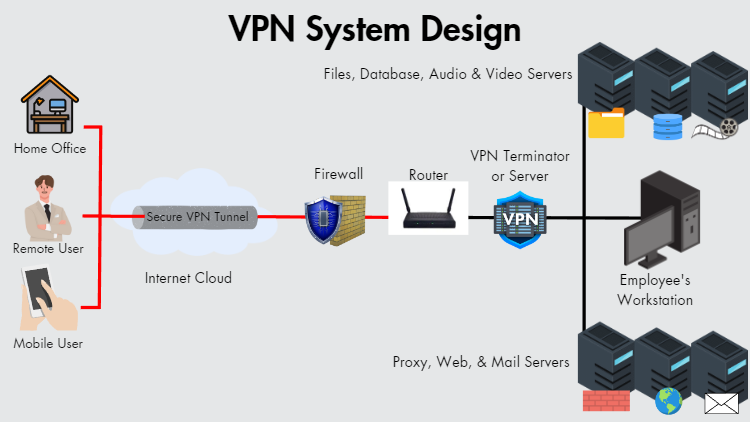
The first method, a host-to-network configuration, involves connecting a computer to a local area network. This means granting remote access, including when that is to an enterprise network, such as an intranet.
This can be used for remote workers who want to connect to private resources, or to establish a connection between a remote worker and crucial tools without connecting them to the internet.
The second type is a site-to-site configuration. This setup connects two networks, thus creating a new network that connects geographically separate offices or a group of offices to a data center.
The third type is extranet site-to-site. Whereas an intranet site-to-site VPN connects two sites belonging to the same organization, the extranet site-to-site VPN connects devices belonging to multiple organizations.
Does a VPN Protect My Privacy?
Some common misconceptions about VPNs revolve around the privacy they bestow. Despite the fact that a VPN hides your IP address, it does not stop other websites from tracking cookies or device fingerprinting.
In addition, a VPN does not inhibit hackers from accessing your device.
Despite this, there is a strong case for using a VPN. It can unlock access to content blocked in certain geographic regions, protect privacy, and offer some safety from hackers and repressive governments.
For example, if there is a site you need to access, but it’s limited to residents of Canada, while you are located in Mexico, a VPN with a server in Canada can solve your problem.
If your IP address has been blocked from a certain forum or from editing Wikipedia, you can use a VPN to circumvent the blockade. Sometimes, a site may block an entire neighborhood or even a city because of the activities of one person, so using a VPN may be the only solution.
How To Test Your VPN Speed (How To Check if Your VPN Is Working)
There are many services online that offer free VPN tests. Speedtest is an example of a good site.14 It’s crucial to note you should take their results with some caution, as VPN speed may change depending on your internet connection, computer performance, and sometimes your browser.
It is ideal to test your VPN speed in a controlled environment so these factors don’t influence the outcome.
The great thing about some speed test tools is that they have a number of features to accurately measure your VPN speed.
For you to obtain the best results, be sure to shut down any other pages and applications that might be using a lot of bandwidth. Close other tabs and stay off streaming platforms like Netflix or Twitch during the test.
You need to know how to read the results.
Speedtest helps you determine your internet speed with three key metrics. ‘Upload’ and ‘download’ speeds are determined in Mbps (megabits per second), and you’ll also have a ‘ping’ rate.
Here’s what they show:
Download Speed: This describes how fast or slow data from the internet is getting to you. The higher this number is, the more quickly you’ll be able to stream videos, download files, and access different pages.
In the best case, you’re going to want a download speed of about 20 to 25 Mbps.
Upload Speed: This is the rate at which you put out data and requests to the web. Low upload speed will cause issues if you’re streaming to other devices.
You’re shooting for an upload speed of around 3 Mbps for regular surfing and around 10 Mbps if you’re streaming high-def video content to others.
Pings: Your “ping rate” shows the overall speed. The lower your ping number, the faster your internet will be.
If your result shows 80 pings while your VPN is on, it took about 80 milliseconds for a data packet to be sent from your device to a server and back.
You can test it for yourself with your VPN on and off. And just like any encryption service, NordVPN may cause a slight change in speed, yet it will rarely lead to any noticeable performance issues.
What’s the Difference Between IPv4 & IPv6?
IPv6 is the current version of the Internet Protocol (IP), the system used for identifying and locating computers and directing internet traffic, so the internet functions smoothly. IPv4 was first but now there are no more addresses available on that layer, necessitating IPv6.
More recently, IPv8 came out. It is a networking layer that communicates reputation data as a trust-building mechanism.
One common problem with VPNs is IPv6 leaks. Many VPNs don’t assist in IPv6 connections, and they will try to block it on your operating system.
That means if you have IPv6 on your computer and you decide to connect to an IPv8-enabled website, your VPN may save your IPv4 address while letting your IPv6 traffic slip through.3
If this happens, you must either disable IPv6 on your device or choose a VPN that protects it. A VPN that supports IPv6 will also support IPv4 but not always vice versa.
However, regardless of whether you are using IPv4 or IPv6, your IP address may leak when you are using a VPN. More on this below.
WebRTC Protocol and Its Vulnerabilities
Many tech firms use WebRTC (Web Real-Time Communication) protocol to carry out real-time communications. Google, Apple, Microsoft, and Mozilla all have a hand in maintaining the project, which is open-source and available as regular JavaScript APIs in all major browsers.
This non-proprietary protocol enables browsers like Firefox and applications for Android and iOS to send live video, voice, and generic data between peers without having to download any additional software.6
It allows any website to plug in and make a connection as long as you provide permission, which is established in real time between your browser and the website you’re visiting.7
This technology is very convenient, but for privacy conscious users, it causes a massive vulnerability because despite your VPN, any website can potentially request and access your real IP address.
Due to the fact that this vulnerability is integral to the basic functionality of WebRTC, there is no way to fix it. Users must find their own ways of blocking these leaks or they are obliged to completely disable WebRTC.
In Chrome, there is no built-in setting to let you opt out of WebRTC, so you must install a special extension such as WebRTC Leak Prevent, WebRTC Control, or Easy WebRTC Block.8 You’re obligated to do the same thing in Opera, but Firefox and Safari both allow you to disable WebRTC directly in the settings menu.
Microsoft Edge does not allow you to disable it entirely, either but the settings menu will at least stop your IP address from leaking. Remember, you will need to restart the browser for the new settings to take effect.8
How To Diagnose Problems With VPN Test Sites
A VPN can serve as protection if and only it works as intended. Luckily, there are a few simple techniques to determine whether this is the case.
You can do simple VPN checks to be sure there is no leak and your IP address is safe.
If you think your IP address may have been exposed, you can go to WebRTC Leak Test, or DNS Leak Test. You can also run a standard or extended test or use the WebRTC tool on ExpressVPN’s domain.4
More extensive tests are also available. For example, you can use ipleak.net, created by AirVPN, as a general all-in-one testing site for IPv4, IPv6, WebRTC, and DNS leaks, along with the various Perfect Privacy test tools.18
VPNArea created ipleak.org, which functions almost exactly the same, for IPv4, IPv6, WebRTC, DNS leaks.
If you want to add browser fingerprinting and location data to that list, there is also IPX.ac.
If your VPN failed any of the VPN tests above, you might want to get in touch with your VPN’s support team.
If you’ve got a highly trusted VPN, they should be around to take care of the problem.
Hiding your IP address is one of the primary motivations why people use VPNs. If you don’t get that basic level of service, you should take your business elsewhere.
Some VPNs offer bank-grade encryption on all their servers around the world to hide your IP address and keep you anonymous whenever you connect.
Does a VPN Protect You From Malware? How To Check if Your VPN Is Working
A VPN cannot protect you from viruses or phishing infections – you have anti-virus software and firewalls for those, but VPNs can prevent cyber attacks in which a malicious party poses as a service provider, referred to as a “man-in-the-middle” attack.10
In addition, a VPN makes it more difficult for malware to transfer data or receive commands. A VPN also often contains features that block ads.11
In general, VPNs should not hinder your computer’s functioning. If your device is slow or otherwise behaving strangely, like consuming too much data, crashing, sending random messages, or downloading suspicious apps, you may have malware and should run a malware test.7, 15
Understanding exactly how to check if your VPN is working can help prevent any issues that are associated with knowing your precise address and location.9
References
- Skoler, B. (2022, May 16). Remote-Access VPN vs Site-to-Site VPN – Full Guide 2023. vpnMentor. Retrieved May 16, 2023, from https://www.vpnmentor.com/blog/remote-access-vpn-vs-site-to-site-vpn-full-guide/
- Nakutavičiūtė, J. (2023, March 7). How to check if your VPN is working. NordVPN. Retrieved May 16, 2023, from https://nordvpn.com/blog/check-vpn-working/
- Martin, J. (2020, July 7). Does it matter if your VPN doesn’t support IPv6? Tech Advisor. Retrieved May 16, 2023, from https://www.techadvisor.com/article/739804/does-it-matter-if-your-vpn-doesnt-support-ipv6.html
- Osborne, C. (2023, January 19). How to check if your VPN is working (and what to do if your VPN won’t connect). ZDNET. Retrieved May 16, 2023, from https://www.zdnet.com/article/how-to-check-if-your-vpn-is-working-and-what-to-do-if-your-vpn-wont-connect/
- Cloudflare, Inc. (2023). What is DNS? | How DNS works. Cloudflare. Retrieved May 16, 2023, from https://www.cloudflare.com/learning/dns/what-is-dns/
- Google. (2023). WebRTC Homepage. Web RTC. Retrieved May 16, 2023, from https://webrtc.org/
- Whitmore, C. (2022, January 25). How to disable WebRTC and prevent leaks. NordVPN. Retrieved May 16, 2023, from https://nordvpn.com/blog/webrtc
- KeepSolid Inc. (2021, July 13). Online Privacy without Leaks: How to Disable WebRTC in Chrome and Other Browsers. VPN Unlimited. Retrieved May 16, 2023, from https://www.vpnunlimited.com/blog/how-to-disable-webrtc-in-chrome-and-other-browsers
- Guest Authors. (2022, May 31). How to Check Your Real VPN Location? TechWalls. Retrieved May 16, 2023, from https://www.techwalls.com/check-real-vpn-location/
- Matusevičiūtė, A. (2022, September 30). Malware: what is it, and can VPNs help? Surfshark. Retrieved May 16, 2023, from https://surfshark.com/blog/what-is-malware
- Whitmore, C., & Griškėnas, S. (2022, May 19). How to tell if you have malware. NordVPN. Retrieved May 16, 2023, from https://nordvpn.com/blog/signs-of-malware/
- Google. (2023). Internet Speed Test. Google. Retrieved May 16, 2023, from https://www.google.com/search?q=speed+test&oq=speetest&aqs=chrome.1.69i57j0i10i512l9.2823j0j4&sourceid=chrome&ie=UTF-8
- AirVPN. (2023). IP/DNS Detect. IPLeak.net. Retrieved May 16, 2023, from https://ipleak.net/
- Ookla. (2023). Speedtest Homepage. Speedtest. Retrieved May 16, 2023, from https://www.speedtest.net/
- FTC. (2021, May). Virtual Private Network (VPN) Apps on Mobile Devices. Federal Trace Commission | Consumer Advice. Retrieved May 16, 2023, from https://consumer.ftc.gov/articles/virtual-private-network-vpn-apps-mobile-devices
- Wikipedia. (2023, May 11). IP address. Wikipedia. Retrieved May 16, 2023, from https://en.wikipedia.org/wiki/IP_address
- ONC. (2013, January 15). What is a virtual private network? HealthIT.gov. Retrieved May 16, 2023, from https://www.healthit.gov/faq/what-virtual-private-network
- FCC. (2020, January 10). Internet Protocol Version 6: IPv6 for Consumers. Federal Communications Commission. Retrieved May 16, 2023, from https://www.fcc.gov/consumers/guides/internet-protocol-version-6-ipv6-consumers